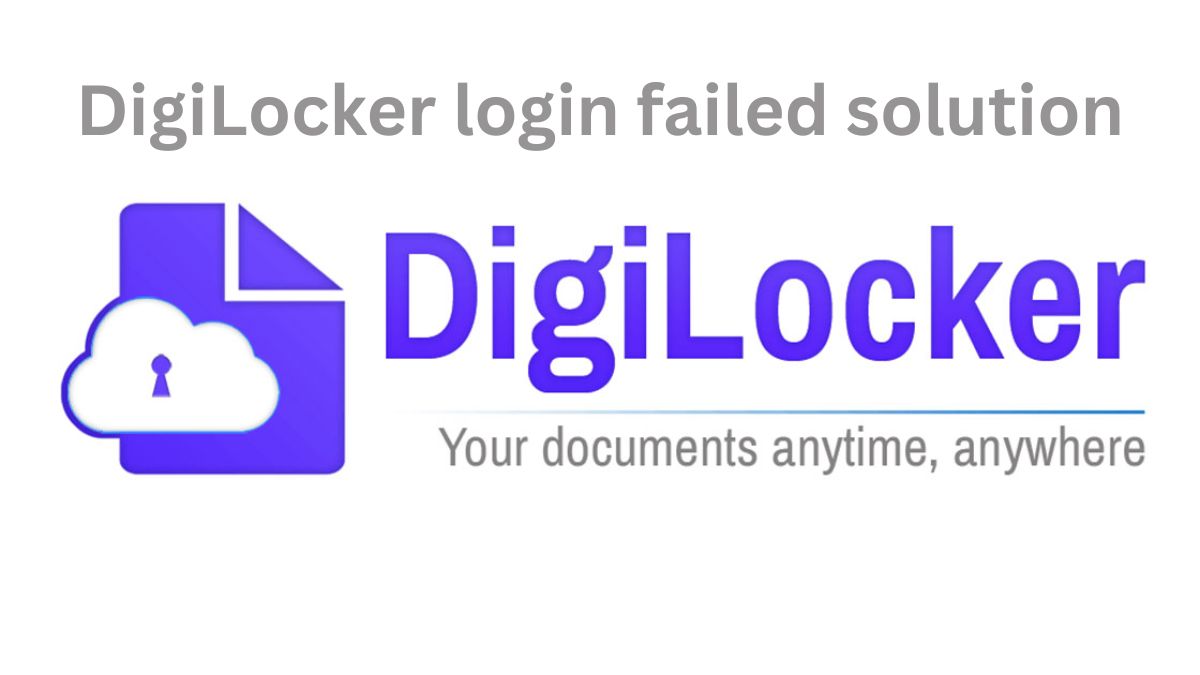
DigiLocker login failed solution :Imagine needing your driving license, Aadhaar card, or mark sheets in a hurry—only to realize you’re unable to log in to DigiLocker. Frustrating, right? You’re not alone. Many users across India face login problems while trying to access their digital documents on DigiLocker, especially due to Aadhaar-related errors or OTP delivery issues.
If you’ve been stuck at the login screen or wondering why OTPs aren’t showing up, this guide will help you understand the exact problem—and more importantly, how to fix it.
How to Login to DigiLocker: The Right Way
Accessing DigiLocker is actually very simple when everything is working correctly. Whether you’re using the website or the mobile app, here’s how it works:
Start by visiting the official website https://www.digilocker.gov.in or opening the DigiLocker app. Click on “Sign In”, and choose your preferred login method: Aadhaar number, mobile number, or username. Once you enter your details, an OTP will be sent to your registered mobile number. Just enter that OTP, and your digital dashboard will appear—where all your documents are securely stored.
But sometimes, things don’t go as planned.
Common DigiLocker Login Problems You Might Face
There are several reasons you might not be able to log in to DigiLocker, and most of them are surprisingly simple once you know the root cause.
One of the most common issues is not receiving the OTP. This usually happens when your Aadhaar is not linked to your mobile number, or if you’re using a third-party app that blocks service messages by marking them as spam. Another problem occurs when users repeatedly try to log in with the wrong mobile number or Aadhaar number—this can cause your account to get temporarily locked.
Some users forget their username or experience app crashes due to bugs or cached data. And sometimes, the problem lies within the system itself—DigiLocker might be down for maintenance or facing temporary server issues.
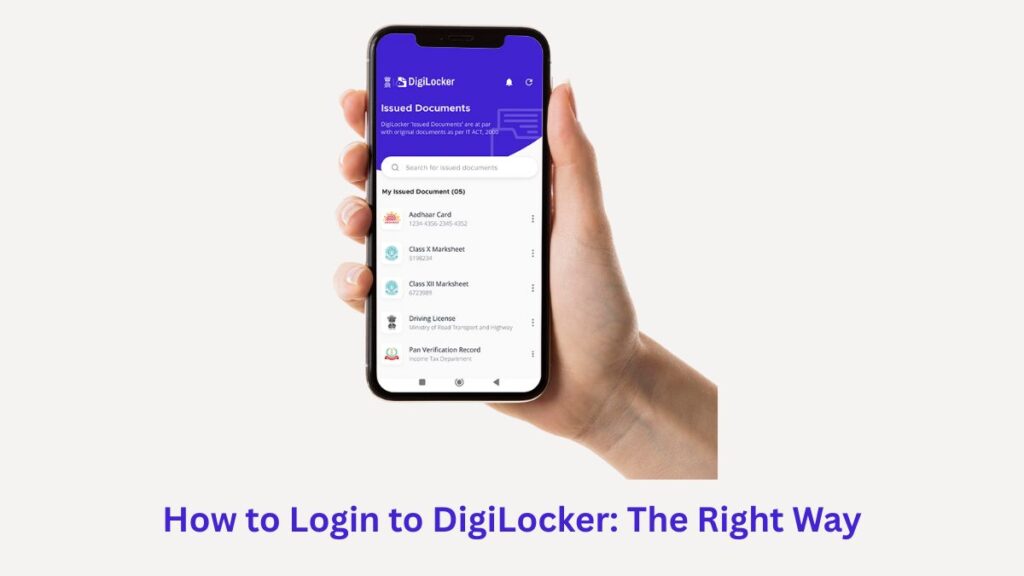
How to Fix DigiLocker Login Issues Step-by-Step
Start by checking if your mobile number is actually linked to your Aadhaar. You can verify this directly on the UIDAI official website. If it’s not linked, you’ll need to update your Aadhaar information first.
If you’re not receiving OTPs, give it some time—wait at least 10–15 minutes and try resending the code. Also, check if your SMS inbox is full or if any security app is blocking service messages.
If you’re using the app, try clearing the cache or uninstalling and reinstalling it. On the web, using Incognito or Private Mode can help bypass any stored browser data that may be causing trouble.
You can also switch between login options—if Aadhaar login isn’t working, try your username or mobile number instead.
Still stuck? Don’t panic. Reach out to the DigiLocker support team at support@digitallocker.gov.in. They’re there to help you recover access to your account.
Forgot Your Username or Password? Here’s What to Do
We all forget passwords—it’s normal. If you’ve forgotten your username or password, just click on “Forgot Username” or “Forgot Password” on the login page. You’ll be asked to enter your registered mobile number or email. Follow the instructions, and you’ll receive details to reset and regain access to your DigiLocker account in no time.
Important Tips for Safe and Secure DigiLocker Access
Your DigiLocker account holds sensitive documents, so it’s important to protect it. Always use a strong password with uppercase, lowercase, numbers, and special characters. Never share your OTP, username, or password with anyone—not even with someone claiming to be from DigiLocker support.
Whenever you log in from a public or shared device, make sure you log out completely once you’re done. Also, only download the official DigiLocker app from the Google Play Store or Apple App Store. Using third-party apps can put your personal data at risk.
Conclusion
DigiLocker is a powerful tool that gives you secure and instant access to your official documents—but like any digital service, it can sometimes have hiccups. Whether it’s a missing OTP or a login failure, don’t worry. With the simple fixes outlined above, you can quickly troubleshoot most issues and get back to what matters.
Disclaimer: This article is for informational purposes only. We do not represent DigiLocker or any government body. For official support, always contact DigiLocker directly through their official website or email address.
Read more
How to Check PAN Card Status Using Aadhaar Online – Step-by-Step Guide
PM Awas Yojana 2025: Eligibility, Required Documents & Online Application Process


